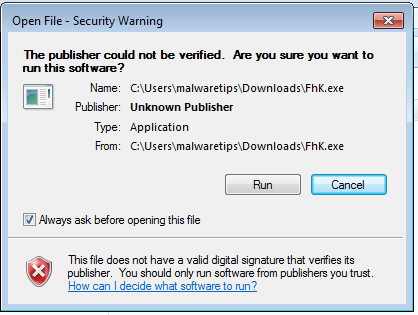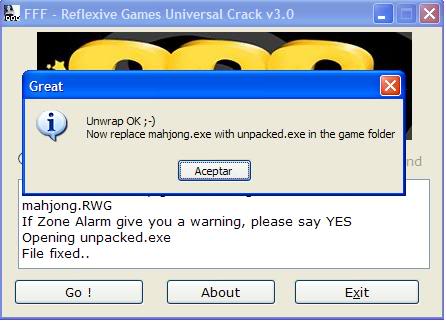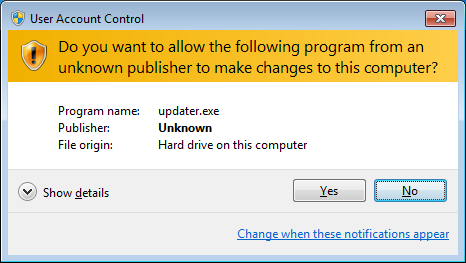The steps below have been proven to be a solution for MOBILE NETWORK NOT AVAILABLE problem on most Samsung galaxy handsets. The problem can most likely be a lack of reception within your area.
Please note that mobile network not available on the Samsung galaxy can most likely be triggered by a bad signal/ reception, your Samsung galaxy coverage, your location, or SIM exhaustion.
The problem is prone to be among the T-mobile and Verizon wireless Samsung galaxy handsets.
Before you start to troubleshoot the potential solutions for mobile network not available issue, please try Inserting SIM card to access network services fix not register on network.
Check If Your Phone Is Roaming
Settings
Mobile networks
Data Roaming
Check To See If Airplane Mode Is Off
Settings
More settings
Flight mode
How To Fix Samsung Galaxy “Mobile Network Not Available”

Method 1
This method can be used for any android device. Navigate to:
Settings
Wireless and networks
Mobile networks
Network operators
Select automatically.
This is the simplest way to terminate the problem. If it didn’t work, proceed to the method 2.
Method 2
Change Your Battery – Try a different battery within your Android handset. This can effectively resolve the problem. If you found this way to work for you, it means you have a damaged battery that was overheated due to the amount of heat your phone generated.
Method 3
There is a problem with the radio signal not being broadcasted correctly.
Dial *#*#4636#*#* in the dialer
You will be prompted with a testing menu
Click phone/device information
Run ping test
Select GSM Auto (PRL) from the drop down list
Click Turn off radio
Restart.

Source – www.teamandroid.com
See here for more codes
Also read: www.pingzic.com/mobile-network-not-available-fix
Method 4.A
If all the steps above did not work for you the update your firmware. Here are the steps for that:
Settings
About device
Software update
Check for update
This is a simple way that fixed the mobile network not available on android for most people.
“Update via Kies” (Optional)
Method 4.B
Do a factory reset:
Settings
Backup and Reset
Factory Data reset.
or
Turn off your device.
Next, hold down the Home, Power, and Volume Up button altogether for few seconds till Android logo appears on the screen.
Release the buttons then. Use Volume down button for highlighting any options and Power key to confirm it. Highlight the factory reset option and confirm it using the power button.
Next, select ‘Delete all user data’ and confirm it.
Wait for few seconds to see the ‘Reboot system now’ option and select it. The phone will be restarted then and you need to set it up from scratch again.
Method 5
Most people are facing “error while searching for network”

This problem is caused by your SIM card not being placed properly, hence, the mobile not available on network error may also occur. To fix this issue navigate to:
Settings
Mobile network settings
While you are in mobile settings, you have to hold the power button and the home buttons together until your device turns off.
While your Galaxy is off, gently remove the battery
Press the home button and the power button 10 times together
Then, Press and hold the power and home button for 1-2 mins-this will drain all static charges
Insert your battery
Boot up your Samsung galaxy with the SIM Card
Do not attach the back cover yet.
While your phone is on, remove then insert the SIM card 3 times.
You will be prompted to restart your phone.
Please note that mobile network not available on the Samsung galaxy can most likely be triggered by a bad signal/ reception, your Samsung galaxy coverage, your location, or SIM exhaustion.
The problem is prone to be among the T-mobile and Verizon wireless Samsung galaxy handsets.
Before you start to troubleshoot the potential solutions for mobile network not available issue, please try Inserting SIM card to access network services fix not register on network.
Check If Your Phone Is Roaming
Settings
Mobile networks
Data Roaming
Check To See If Airplane Mode Is Off
Settings
More settings
Flight mode
How To Fix Samsung Galaxy “Mobile Network Not Available”
Method 1
This method can be used for any android device. Navigate to:
Settings
Wireless and networks
Mobile networks
Network operators
Select automatically.
This is the simplest way to terminate the problem. If it didn’t work, proceed to the method 2.
Method 2
Change Your Battery – Try a different battery within your Android handset. This can effectively resolve the problem. If you found this way to work for you, it means you have a damaged battery that was overheated due to the amount of heat your phone generated.
Method 3
There is a problem with the radio signal not being broadcasted correctly.
Dial *#*#4636#*#* in the dialer
You will be prompted with a testing menu
Click phone/device information
Run ping test
Select GSM Auto (PRL) from the drop down list
Click Turn off radio
Restart.
Source – www.teamandroid.com
See here for more codes
Also read: www.pingzic.com/mobile-network-not-available-fix
Method 4.A
If all the steps above did not work for you the update your firmware. Here are the steps for that:
Settings
About device
Software update
Check for update
This is a simple way that fixed the mobile network not available on android for most people.
“Update via Kies” (Optional)
Method 4.B
Do a factory reset:
Settings
Backup and Reset
Factory Data reset.
or
Turn off your device.
Next, hold down the Home, Power, and Volume Up button altogether for few seconds till Android logo appears on the screen.
Release the buttons then. Use Volume down button for highlighting any options and Power key to confirm it. Highlight the factory reset option and confirm it using the power button.
Next, select ‘Delete all user data’ and confirm it.
Wait for few seconds to see the ‘Reboot system now’ option and select it. The phone will be restarted then and you need to set it up from scratch again.
Method 5
Most people are facing “error while searching for network”
This problem is caused by your SIM card not being placed properly, hence, the mobile not available on network error may also occur. To fix this issue navigate to:
Settings
Mobile network settings
While you are in mobile settings, you have to hold the power button and the home buttons together until your device turns off.
While your Galaxy is off, gently remove the battery
Press the home button and the power button 10 times together
Then, Press and hold the power and home button for 1-2 mins-this will drain all static charges
Insert your battery
Boot up your Samsung galaxy with the SIM Card
Do not attach the back cover yet.
While your phone is on, remove then insert the SIM card 3 times.
You will be prompted to restart your phone.